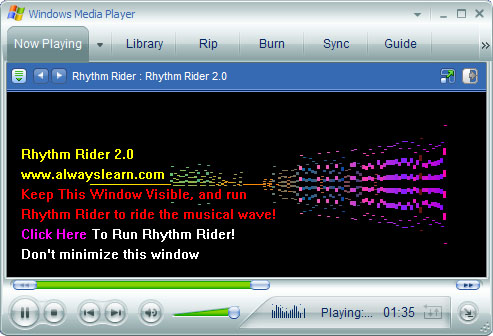Setting Up Rhythm Rider 2.0:
First, it's important to understand that Rhythm Rider works in tandem with Microsoft's Windows Media player. Second, if you run Rhythm Rider and follow the “Quick Setup” guide, which will be presented to you as a button in the middle of the application if you run Rhythm Rider for 20 seconds or longer with no music streaming, or you can go through the menu system by selecting menu, and then “Quick Setup”. The set up is a simple three step process.
Below is a screen shot of WMP and Rhythm Rider 2.0 working together:
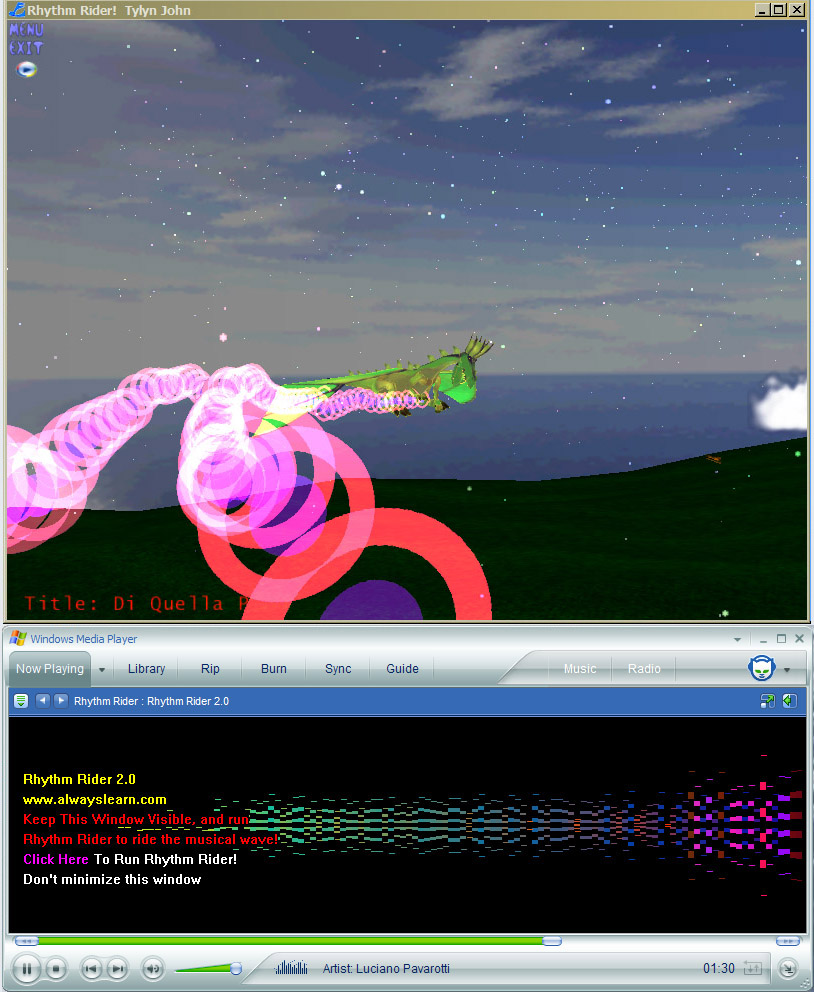
Three Step Setup
There are just three simple steps to setting up Rhythm Rider 2.0.
Step One
Run Rhythm Rider 2.x, and from within Rhythm Rider press the Windows Media Player logo, to run WMP. This only has to be done once from within Rhythm Rider. What it does is registers the Rhythm Rider 2.x plug-in with WMP. The WMP logo is:

Step Two
Select the Rhythm Rider 2.0 visualization plug-in from the menu system. Make sure that the visualization window is open (select the “Now Playing” tab to get there). Then, press the right mouse button over that window to get to the visualization menu, and select the Rhythm Rider 2.0 plug-in.

Step Three
Play music with the visualization window visible. The rule is, when the Windows Media Players music visualization window is visible and responding to music, so will Rhythm Rider. You can place WMP behind Rhythm Rider, but you can't select another tab on WMP, nor can you minimize it to the tray, because music data will no longer be generated.